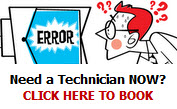Printer Troubleshooting
Now what! It worked a minute ago…
BASIC ELIMINATION FIRST
Is it plugged-in?
You should hear the print mechanism initialize when power is applied and most printers have at least one light illuminated when it is on. If it is plugged into a surge protector, make sure that’s on. See if moving it from the surge protector to a known-good wall outlet helps.
Does it test-print?
If the test page looks fine, then you are probably dealing with a software problem.
Test Print didn’t work?
If you’re getting “No response from printer” error message check that cables are properly connected! Try power cycling the printer and try again. If it still doesn’t print, many printers have a special reset function where a printer may store a variety of information including network settings, print jobs and more. Sometimes a piece of corrupted information from a bad print job can “confuse” a printer and cause it to hang.
Note: A reset may wipe all of your network/printer settings so read your manual.
If this procedure doesn’t fix the problem, then call for a Bonza service.
IS IT A PROBLEM FOR 1 PC, OR MULTIPLE PC’S?
One user
Have you recently reconfigured your application settings or printer settings? If it’s just one PC, make sure that the PC is functioning properly on the network. Can it see file servers, print to other printers, ping other devices, etc. If the answer is “no”, then it is not a printer issue.
Do print jobs make it to the printer?
Try the driver test page that can be printed from the properties dialogue box for the printer. If nothing will print from 1 PC it’s most likely a configuration problem. Make sure that you can communicate with the printer at a protocol level. Many printers have an internal “configuration page” that can be printed that will list the network addresses and available protocols.
If the PC cannot communicate with the printer at a protocol level, but can communicate with all other devices and other devices can communicate with the printer then maybe it’s a routing/switch/address issue. You need to consult your Bonza network guru.
If the PC is able to connect to the print server via an appropriate protocol (if not, then it is not a printer issue). This is almost always a driver configuration issue. It usually means that the driver is not pointing to the correct port, protocol or IP Address.
Go to another PC and check the network settings for the printer in question. Go back to the ailing PC and delete the printer. Reinstall the printer and insert the correct network path, port or queue, depending on how you are connected. Make sure that this user has appropriate permissions to use this resource.
Multiple Users
If no one can print to the affected printer sometimes the print queue can get clogged and have to be cleared. To clear the queue manually turn the printer power off for at least 30 seconds.
There’s an error message about “spooler” problems, or the printer is printing more slowly than usual.
A print spooler is software that temporarily stores print jobs on the computer hard disk or in memory until the printer is ready to print them. If you’ve been waiting an unusually long time for a document to print, or if you see an error message about the print spooler, spooler subsystem, or spooler resources, you might need to change and then restart the Print Spooler service on your computer.
To do this, we recommend that you save your work, and then restart the computer to restart the Print Spooler service.
COMMON PRINTING PROBLEMS
It’s printing rubbish and the text has wrong print attributes e.g. bold text not printed as bold.
You probably have the wrong printer driver installed.
The printouts are smeared.
You’re probably using the wrong paper which doesn’t match the paper setting for the printer.
The paper jams often.
The feeder bin or tray may be overloaded or excess humidity may be causing pages to stick together; be sure to store your paper in a cool, dry place. If the paper you’re using has already been through the printer, the feeding process tends to warp and thicken areas of the page by bunching it up.
The printer picks up all the paper.
The printer feeds in the whole paper stack rather than just one piece at a time. For starters, make sure you fan the paper edge before putting it in the printer feed tray.
Printing takes a long time; often only half of a page prints.
The printer is trying to print text in graphics mode. You may need a printer with more RAM.
Printing is faded.
The toner is probably almost empty. You may be able to prolong its life by shaking it. If not, replace it.
Note: These tips are applicable to most, but not all printers.
Check your printer manual or online for your brand and model.
Tags: how to fix a printer, printer error, printer error messages, printer errors, PRINTER PROBLEMS, printer troubleshooting, spooler problems
|
This entry was posted
on
Saturday, May 29th, 2010 at
5:01 pm and is filed under
Computer Problems . You can follow any responses to this entry through the
RSS 2.0 feed.
Both comments and pings are currently closed.
|
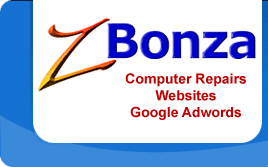
 Published
May 29th, 2010 by
Roslyn Garavaglia
Published
May 29th, 2010 by
Roslyn Garavaglia