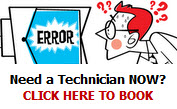Steps to Configure Microsoft Outlook
Open Microsoft Outlook and select Tools.
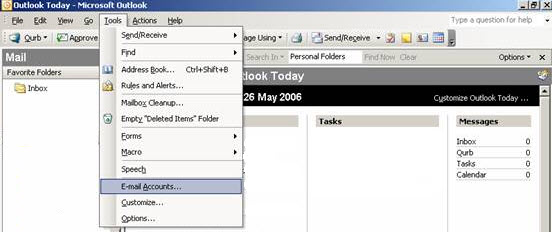
Click on E-mail Accounts and you’ll be taken to a screen that looks like this…
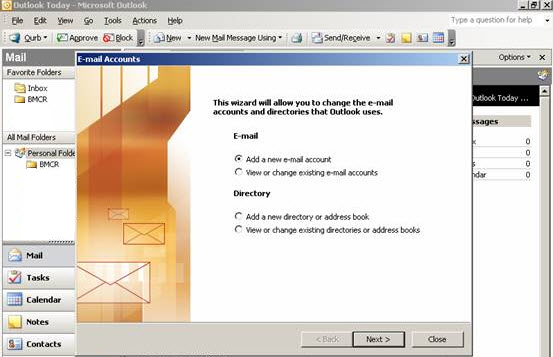
A lot of the mystery surrounding email will disappear if you understand this quirky little bit of information about it:
Outgoing mail is sent via your Internet Service Provider (ISP). It’ll be someone like Bigpond. ISPs use SMTP (Standard Mail Transfer Protocol).
Incoming mail is received via your Domain which Bonza provides. We use POP3. (Post Office Protocol).
Click so the “radio button” selects View or change existing email accounts and then click Next>
This is LIKE what you’ll now see
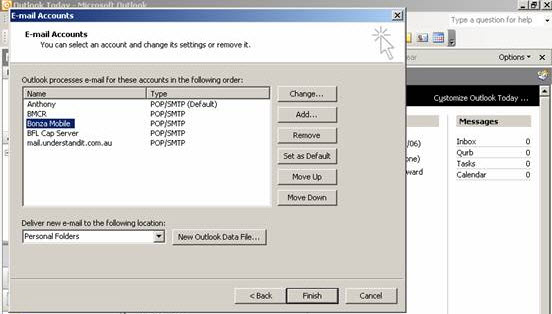
Single left click on an account (in the Name column). In the illustration above, I’ve “selected” the Bonza Mobile account.
On the right, click on the top button Change. This is LIKE what you’ll see:
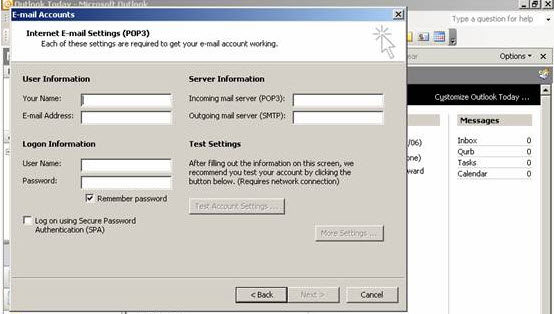
The above screen shot is LIKE what you’ll see except, what you’re looking at has the fields completed.
We’re after the contents of the field Outgoing mail server (SMTP):
It’ll be something like mail.bigpond.com, mail.optusnet.com.au, or maybe even just mail.
Now click <Back then, click <Back again please.
This time, click so the “radio button” selects Add a new e-mail account and then click Next>
This is what you’ll now see.
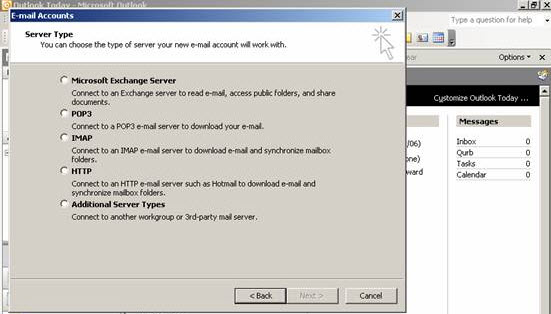 Click to add a radio button selecting POP3. Now click Next>
Click to add a radio button selecting POP3. Now click Next>
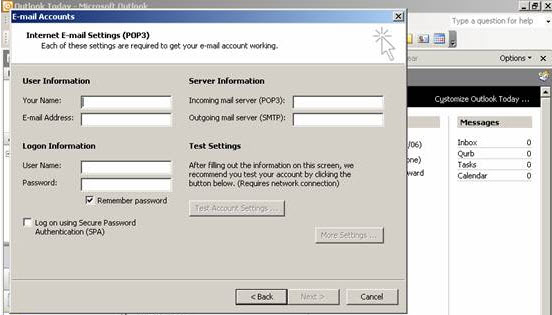
In the User Information area, type in Your Name: as you want it to appear in the recipients In Box when you send them emails.
In the E-mail Address: field, type in the new email address you’re setting up.
In the Server Information area, type in your Incoming mail server (POP3): information which Bonza will have given you. (It’ll be something LIKE mail.yourdomain.com).
The Outgoing mail server (SMTP): information is something like, mail.bigpond.com, mail.optusnet.com.au.
In the Logon Information area, type in your User Name: and Password: which Bonza will have given you.
Under the Password, click to put a tick in the “checkbox” Remember password.
Now click Next>
Click Finish. You should be back at the standard Outlook screen.
PROBLEMS?
Can’t Receive Email?
Check that you are connected to the internet by going to a website such as Google.
If you can’t see the site, then you are not connected, and you’ll need to contact your ISP (Internet Service Provider).
- Send yourself an email. Did you know you can do that?
- Go to your account settings and check that (maybe) your username is your full email address – not just the part before the ‘@’ symbol.
- Make sure the incoming mail server is set correctly. It’ll be something like mail.yourdomain.com
- Make sure you are typing in the correct password.
- Make sure caps lock is not turned on when typing your password.
- Contact Bonza
Can’t Send Email?
Problems with sending email are caused by your outgoing mail server which is operated by your Internet Service Provider , not Bonza.
Call your ISP and get the settings from them. Your outgoing server name will be something like mail.bigpond.com
Tags: outgoing email, outlook password, set pop3 outlook, set up outlook, set up smtp outlook, smtp, wend emails outlook
|
This entry was posted
on
Saturday, August 15th, 2009 at
2:15 pm and is filed under
Computer Problems . You can follow any responses to this entry through the
RSS 2.0 feed.
Both comments and pings are currently closed.
|
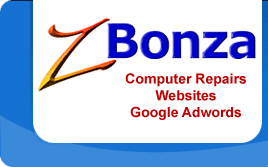
 Published
August 15th, 2009 by
Roslyn Garavaglia
Published
August 15th, 2009 by
Roslyn Garavaglia