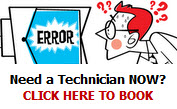Illegal operations message
Don’t feel like a criminal, it’s not your fault!
When your computer’s processor fails to recognize a bad command, the processor will return information to the operating system which in turn will usually terminate the application program that made the “illegal” request and issue a message to the user about the “illegal operation”. If that program was an application that you were using, you may find that data you were entering is lost or, in some cases, it can be recovered from a backed-up copy that the system made for you.
Some common causes of Illegal Operations are;
- Memory conflicts or other types of conflicts with the program or programs attempting to be run
- Data not being read properly from the source
- Corrupt files
- Computer Virus
- Error in program coding
- Corruption or problem within Windows
Here’s what you can do.
1. Write down the error message in case you need to phone Bonza’s technical support person.
2. Write down what you were doing at the time the error message popped up. For example, were you shutting down the computer? Installing new software? What software was running at the time the message occurred?
3. Try closing the software application you were using. If it is frozen, use the keyboard command Control + Alt + Delete. Select the frozen program from the menu and Click then Close. Now re-open the program to see if the problem has been corrected.
4. Close all open programs and try rebooting your computer. From the Start menu, click Shut Down, and then Restart. When the computer restarts, check to see if the problem has been corrected.
5. If you continue to experience illegal operation errors with an application, call Bonza 1800 280 440
Tags: illegal operations error, illegal operations message, illegal operations pop up
|
This entry was posted
on
Saturday, October 31st, 2009 at
1:45 pm and is filed under
Computer Problems . You can follow any responses to this entry through the
RSS 2.0 feed.
Both comments and pings are currently closed.
|
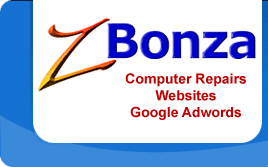
 Published
October 31st, 2009 by
Roslyn Garavaglia
Published
October 31st, 2009 by
Roslyn Garavaglia