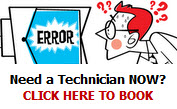It’s just not the Computer’s Fault!
We all do dumb things. We press the wrong key, inadvertently click an OK button in a wrong dialogue box and before you know it, your computer goes into an altered state, gurgles, turns blue and crashes.
More than a few times I’ve accepted something before taking the time to read and then sat here nervously expecting the machine to implode!
I become a bit blaze, only taking a cursory glance and Okaying messages and warnings because they look familiar. Naughty, naughty, and I get into a lot of trouble with the techs! We often create problems in our computers and networks because of common preventable missteps!
Misstep #1: Plug into the wall without surge protection.
This one can physically destroy your computer equipment and cause loss of your precious data. And you thought only electrical storms could fry your machine! Anything that interrupts the electrical circuit and then starts the current back can fry the components. Even turning on simple appliances plugged into the same circuit, like a hair dryer, electric heater, air conditioner, can cause a surge. If you have an outage, a surge can occur when the electricity comes back on. Always use a surge protector! Note: be aware that most cheap surge protectors will survive only a few surges and will have to be replaced. An Uninterruptible Power Supply (UPS) is better. It has a battery that keeps power flowing smoothly even when there’s an outage to give you time to shut down correctly.
Misstep #2: Surf the Internet without a firewall.
Many users plug their computers right into their brand new cable or DSL modems and dive onto the Internet without realizing they’re putting themselves at risk from viruses and attackers. Every Internet-connected computer should be protected by a firewall; this can be a firewall built into the broadband modem or router, a separate firewall appliance that sits between the modem/router and the computer, a server at the network’s edge running firewall software, or personal firewall software installed on the computer (such as Windows Firewall built into Windows XP).
Misstep #3: Neglect to run or update antivirus and anti-spyware programs.
Antivirus programs are a pain! They’re always blocking some application you want to use, you often have to disable them to install new software, and they have to be updated on a regular basis to do any good. Seems like the subscription is always expiring and prompting you to renew it for a fee of course! Unfortunately in today’s environment, you can’t afford to go without virus protection. The malicious programs that AV software detects, viruses, Trojans, worms, etc can not only wreak havoc on your system but can spread via your computer to the rest of the network and in extreme cases, bring down the whole network.
Misstep #4: Install and uninstall lots of programs, especially beta.
Many of the tools I use for SEO and Google AdWords bring out beta versions all the time and I jump in. It’s what you have to do to be on the cutting edge. So you often install and try out new software. Beta programs are usually free and give you a chance to sample new features before most people. There are also many freeware and shareware programs made available as Internet downloads. We know you’d never do it, but some users even install pirated software. The more programs you install, the more likely you are to run across ones that either include malicious code or that are poorly written and cause your system to behave improperly or crash. The risk is greater with pirated programs.
Too many installations and un-installations can muck up the registry because not all uninstall routines completely remove every program remnant. You should install only the programs that you really need, stick with legitimate software, and try to minimize the number you install and uninstall.
Misstep #5: Keep disks full and fragmented.
One of the results of installing and uninstalling lots of programs (or adding and deleting data of any kind) is that it fragments your hard disk. On a new, clean disk, when you save a file it’s stored in contiguous sections called clusters. If you delete a file that takes up, for example, five clusters, and then save a new file that takes eight clusters, the first five clusters’ worth of data will be saved in the empty space left by the deletion and the remaining three will be saved in the next empty spaces. That makes the file fragmented (or divided). To access that file again the computer won’t find all the parts of the file together but must go to different locations on the disk to retrieve it all. That makes it slower to access. If the file is part of a program, the program will run more slowly. A badly fragmented disk will slow down your computer to a crawl.
Note: It’s important to regularly defrag your disk to rearrange these pieces of files so that they’re placed contiguously. (You can use the disk defragmenter built into Windows (Programs | Accessories | System Tools)
Many programs create temporary files and need extra free space on the disk to operate. You can use Windows XP’s Disk Cleanup Tool to find and delete rarely used files, or you can manually delete files to clear space on your disk. Full disks can cause applications to misbehave.
Misstep #6: Open all attachments.
Getting an e-mail message with an attachment is like getting an unexpected gift! Some people just can’t help themselves and have to peek inside to see what it is. That file attached to your mail message could contain code that will delete your documents or system folder or send viruses to everyone in your address book.
The most blatantly dangerous attachments are executable files, those that run code with extensions like .exe, .cmd, and many others. Files that aren’t themselves executables, such as Word .doc files and Excel .xls files, can contain embedded macros. Scripts (Visual Basic, JavaScript, Flash, etc.) aren’t directly executed by the computer but are run by other programs. It used to be that you could assume plain text (.txt) or graphics (.gif, .jpg, .bmp) files were safe, but not anymore.
File extensions can be spoofed; attackers take advantage of the Windows default setting that doesn’t display common file extensions to name executables something like greatfile.jpg.exe. With the real extension hidden, it shows up as greatfile.jpg. So the recipient thinks it’s a graphic, but it’s actually a malicious program. You should open attachments only when they’re from trusted sources and only when you’re expecting them. Even if the mail with the attachment appears to come from someone you trust. It’s always possible the sender’s address has been spoofed or that their computer is infected with a virus that sent the attachment to you without their knowledge.
Misstep #7: Click on everything.
Opening attachments isn’t the only type of mouse click that can get you into trouble. Clicking on hyperlinks in e-mail messages or on web pages can take you to websites that have embedded ActiveX controls or scripts that can perform all sorts of malicious activities, from wiping your hard disk to installing a backdoor program on your computer that a hacker can use to get in and take control of it.
Don’t give in to “click mania.” Think before you click a link. Links can also be disguised in phishing messages or on websites to appear to take you to a different site from the ones they really point to. For example, the link might say www.safesite.com, but it actually takes you to www.gotcha.com. You can often find out the real URL by hovering over the link without clicking it.
Misstep #8: Share.
Your mother taught you that it’s nice to share, but when you’re on a network, sharing can expose you to dangers. If you have file and printer sharing enabled, others can remotely connect to your computer and access your data. Even if you haven’t created any shared folders, by default Windows systems have hidden “administrative” shares for the root of each drive. A savvy hacker may be able to use these shares to get in. One way to prevent that is to turn off file and printer sharing if you don’t need to make any of the files on your computer accessible across the network. This is especially a good idea if you’re connecting your laptop to a public wireless hotspot. If you do need to make shared folders accessible, it’s important that they be protected by both share-level permissions and file-level (NTFS) permissions. Also ensure that your account and the local administrative account have strong passwords.
Misstep #9: Pick the wrong passwords.
Picking the wrong password can expose you to attacks. Even if you don’t belong to a network where the administrator forces you to select strong passwords and change them regularly, you should do so. Don’t pick passwords that are easy to guess, such as your birthdates, loved one’s name, etc. Longer passwords are harder to crack, so make your password at least eight characters long; 14 is even better. Popular password-cracking methods use “dictionary” attacks so don’t use words that are in the dictionary. Passwords should contain a combination of alpha, numeric, and symbol characters for best security.
Misstep #10: Ignore the need for a backup and a recovery plan.
Even if you’ve implemented best practices, an attacker may crash your system or your data may be corrupted or get wiped out by a hardware problem. That’s why it’s essential that you always back up your important information and have a plan for recovering from a system failure. If you don’t know how, ask your Bonza technician.
Tags: bad computer practices, computer fault, computer mistakes, computing errors, good computer practices, safe computing, safeguarding your computer, savvy computer users
|
This entry was posted
on
Saturday, February 27th, 2010 at
3:55 pm and is filed under
Computer Problems . You can follow any responses to this entry through the
RSS 2.0 feed.
Both comments and pings are currently closed.
|
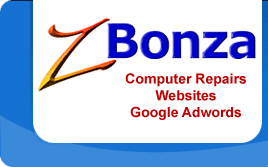
 Published
February 27th, 2010 by
Roslyn Garavaglia
Published
February 27th, 2010 by
Roslyn Garavaglia